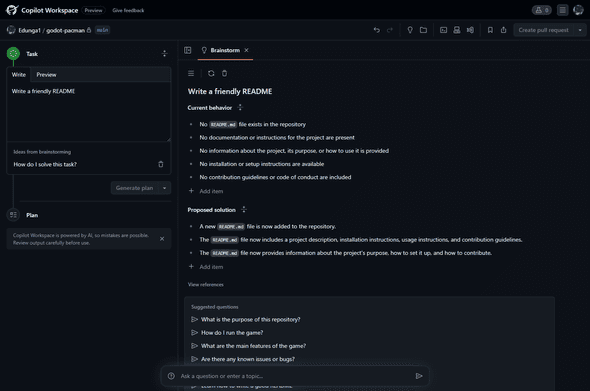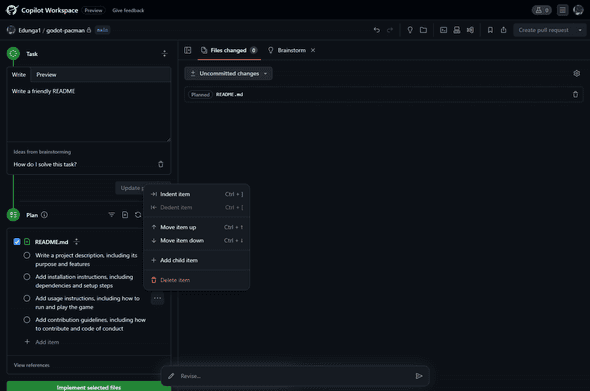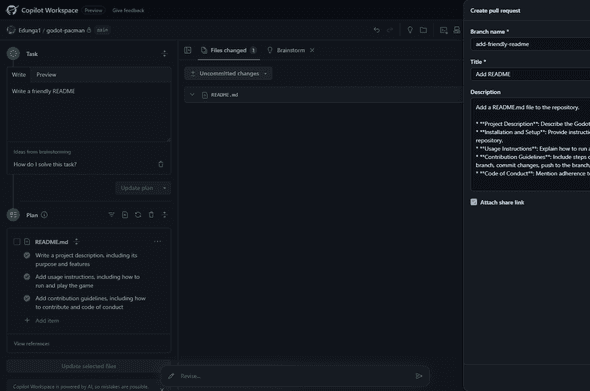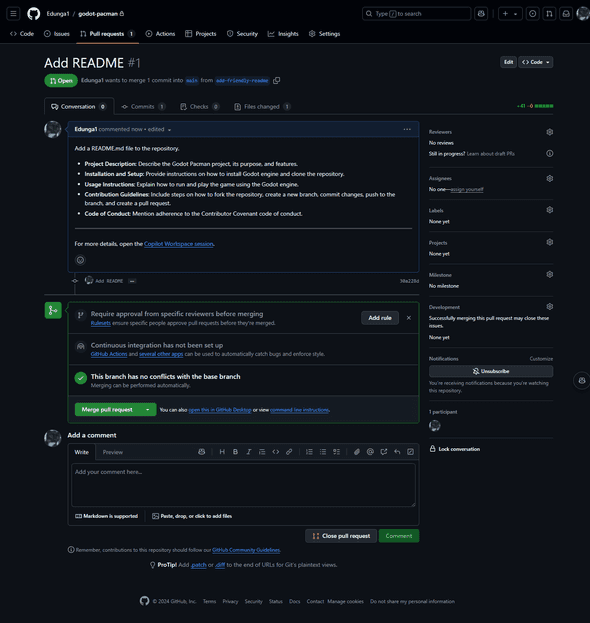Git 저장소 호스팅 서비스.
GitHub Copilot
AI 기반의 코드 완성 도구.
자세한 내용은 문서 참조.
지원하는 모델은 supported-models 페이지에서 확인할 수 있다. OpenAI, Claude, Gemini, xAI 모델을 지원하고, 최신 버전 반영이 빠른편.
GitHub CLI
gh 명령어로 GitHub 기능을 사용할 수 있다.
자동 완성을 위해서 gh completion을 설정한다:
# .zshrc
if command -v gh &> /dev/null; then
eval "$(gh completion -s zsh)"
fishell에 맞는 -s 옵션을 사용하자.
GitHub CLI Copilot
gh 명령어의 확장으로 GitHub Copilot을 사용할 수 있다.
copilot-cli와 비슷한 기능으로, 터미널에서 쿼리하는 방식으로 명령어 추천이나 설명을 요청하는 기능이다.
https://docs.github.com/en/copilot/github-copilot-in-the-cli/about-github-copilot-in-the-cli
설치하려면: gh extension install github/gh-copilot
gh copilot explain은 명령어 설명을 받는 기능이다.
$ gh copilot explain "sudo apt-get"
Welcome to GitHub Copilot in the CLI!
version 0.5.3-beta (2023-11-09)
I'm powered by AI, so surprises and mistakes are possible. Make sure to verify any generated code or suggestions, and share feedback so that we can learn and improve.
Explanation:
• sudo is used to run a command with elevated rights, typically as a superuser or administrator.
• apt-get is the command-line package management tool for Debian-based systems (like Ubuntu).
• It is used to manage the installation, upgrade, and removal of software packages.
• It interacts with the APT (Advanced Package Tool) package management system.
• It requires administrative privileges (hence the use of sudo).
• It can be followed by various sub-commands and options to perform specific tasks, such as installing, updating, and removing packages.
• The specific command sudo apt-get without any additional sub-commands or options will not produce any meaningful result or action.gh copilot suggest로 명령어 추천을 받을 수도 있다.
$ gh copilot suggest "Install git"
Welcome to GitHub Copilot in the CLI!
version 0.5.3-beta (2023-11-09)
I'm powered by AI, so surprises and mistakes are possible. Make sure to verify any generated code or suggestions, and share feedback so that we can learn and improve.
? What kind of command can I help you with?
> generic shell command
Suggestion:
sudo apt-get install git
? Select an option
> Exit명령어 유형을 선택하도록 하는데, 쿼리에 힌트를 주더라도 항상 선택한다.
24년 1월 기준, 2개 기능만 지원한다. 아직은 copilot-cli의 ?? 명령어를 주로 사용할 것 같다.
$ gh copilot
Available Commands:
config Configure options
explain Explain a command
suggest Suggest a commandGitHub copilot chat이 포함되기를 기대해 본다. GPT-4 기반이라던데.
gh copilot을 사용하기 위해선 extension을 설치해야 한다:
$ gh extension install github/gh-copilot
✓ Installed extension github/gh-copilot
# 설치된 extension 목록
$ gh extension list
NAME REPO VERSION
gh copilot github/gh-copilot v0.5.3-beta제거하려면 gh extension remove github/gh-copilot.
GitHub Copilot Workspace
Copilot과 함께 프로젝트의 문제 정의, 계획을 세우고, 구현을 도와주는 AI 개발 환경이다.
https://githubnext.com/projects/copilot-workspace/
2024년 10월 기준, GitHub Next의 실험적인 프로젝트이다. 나는 4월에 Waitlist에 등록해서 10월 24일에 초대를 받았다.
사용 방법은 별도 저장소로 문서화되어 있다: https://github.com/githubnext/copilot-workspace-user-manual
첫 사용 소감은, 개인 프로젝트의 진행이 막연할 때 사용하면 좋겠다. 잘 짜여진 흐름으로 작업을 진행할 수 있도록 가이드를 해주기 때문이다.
공개 프로젝트라면 잘 모르겠다. 아직 얼만큼 성능이 얼마나 좋은지 잘 몰라서 평가하기 어렵다.
Workspace는 저장소의 모든 파일을 분석한다. 저장소에 대해서 일일이 설명하지 않아도 어떤 프로젝트인지 알고 상황에 맞춰서 진행한다.
2025년 5월 Tech Preview가 종료되었다. 요즘은 에이전트를 통해서 Spec-Driven Development 이나 비슷한 흐름으로 개발할 수 있을 정도로 성능이 좋아져서 정식 서비스로 출시하지 않은 것으로 보인다.
사용법
Workspace로 작업할 저장소를 선택하는 것으로부터 시작한다. 선택하기 위해서 GitHub의 연동(권한)이 필요하다. Copilot Workspace는 별도 앱으로 동작하기 때문이다.
아이디어 구상 -> 작업 계획 -> 구현 순서로 진행된다. 모든 것은 자연어로 입력으로 이루어진다.
Task 단계에서는 어떤 작업을 할 것인지 고민하는 단계다.
상단을 보면 Brainstorm이라고 되어 있다.
내가 입력한 것은 Write a friendly README 일 뿐이다.
그랬더니 현재 저장소의 상황을 브리핑했다.
Current Behavior이 그 부분이다.
README.md 파일이 없고, 프로젝트에 대한 문서, 정보, 목적, 설치 방법, 협업 방법 등이 없다고 한다.
그리고 해결 방법을 제안한다.
Proposed Solution 지점이다.
README.md 파일을 생성할 것이고, 부족한 부분을 채울거란다.
친절하게도 Suggested Questions을 제시한다.
부족한 부분을 질문을 통해서 채워보라는 것이다.
물론 직접 내가 작성할 수도 있도록 되어있다.
GitHub의 세심한 배려가 느껴진다.
Generate Plan 버튼을 누르면 Plan 단계로 넘어간다.
Plan 단계는 Workspace가 제안한 작업을 내가 검토하는 단계다.
왼쪽 지면에 TODO 목록을 만들어 놓았다. 우선 순위가 중요한지, 아이템의 위치를 변경할 수 있고, 직접 추가, 삭제가 가능하다.
가운데는 어떤 파일을 작업할 것인지 보여준다.
Implement selected files 버튼을 누르는 것으로 Workspace가 작업을 시작한다.
README 추가 정도는 간단한지 작업은 빠르게 진행되었다.
Plan 단계에서 한글로 작성하자고 했는데, 정말로 한글로 작성했다.
프로젝트 설명은 틀린 부분이 있다.
적 캐릭터의 이동 기능은 없다. 그냥 적 캐릭터가 없다.
그 외에는 맞다.
여기서도 Workspace의 결과를 내가 검토하고 수정할 수 있다. 모든 단계는 사용자의 피드백으로 마무리한다.
오른쪽 상단의 Create pull request 버튼을 눌러서 다음으로 진행한다.
구현에 문제가 있다면, Revise 창에 수정할 내용을 입력하면 다시 구현한다.
사용자가 명령만 하면 모든 것은 Workspace가 처리한다는 기조인가?
브랜치 이름부터 PR 제목, 설명까지 모두 작성해줬다. 시작은 비어있는데, 내용을 생성하는 버튼이 있다.
PR까지 생성한 모습이다. 이로써 코드 반영만 내가 하면 된다.
아이디어 구상부터 구현까지 Workspace가 모두 처리했다. 떠밀리듯 구현한 느낌이다.
GitHub API로 Release 된 파일 다운받기
GitHub API를 사용하기 위한 토큰 발급, 권한 설정 및 인증 방법은 생략
Release 관련 API는 https://developer.github.com/v3/repos/releases/ 여기서 볼 수 있다.
Release 목록 API
GET https://api.github.com/repos/:owner/:repo/releasesRelease 목록(또는 Latest라면 정보 하나)을 가져오면 success(200)와 함께 이런 형태로 전송된다.
{
"url": "https://api.github.com/repos/octocat/Hello-World/releases/1",
"html_url": "https://github.com/octocat/Hello-World/releases/v1.0.0",
"assets_url": "https://api.github.com/repos/octocat/Hello-World/releases/1/assets",
"upload_url": "https://uploads.github.com/repos/octocat/Hello-World/releases/1/assets{?name,label}",
"tarball_url": "https://api.github.com/repos/octocat/Hello-World/tarball/v1.0.0",
"zipball_url": "https://api.github.com/repos/octocat/Hello-World/zipball/v1.0.0",
"id": 1,
"tag_name": "v1.0.0",
"target_commitish": "master",
"name": "v1.0.0",
"body": "Description of the release",
"draft": false,
"prerelease": false,
"created_at": "2013-02-27T19:35:32Z",
"published_at": "2013-02-27T19:35:32Z",
"author": {
"login": "octocat",
"id": 1,
"avatar_url": "https://github.com/images/error/octocat_happy.gif",
"gravatar_id": "",
"url": "https://api.github.com/users/octocat",
"html_url": "https://github.com/octocat",
"followers_url": "https://api.github.com/users/octocat/followers",
"following_url": "https://api.github.com/users/octocat/following{/other_user}",
"gists_url": "https://api.github.com/users/octocat/gists{/gist_id}",
"starred_url": "https://api.github.com/users/octocat/starred{/owner}{/repo}",
"subscriptions_url": "https://api.github.com/users/octocat/subscriptions",
"organizations_url": "https://api.github.com/users/octocat/orgs",
"repos_url": "https://api.github.com/users/octocat/repos",
"events_url": "https://api.github.com/users/octocat/events{/privacy}",
"received_events_url": "https://api.github.com/users/octocat/received_events",
"type": "User",
"site_admin": false
},
"assets": [
{
"url": "https://api.github.com/repos/octocat/Hello-World/releases/assets/1",
"browser_download_url": "https://github.com/octocat/Hello-World/releases/download/v1.0.0/example.zip",
"id": 1,
"name": "example.zip",
"label": "short description",
"state": "uploaded",
"content_type": "application/zip",
"size": 1024,
"download_count": 42,
"created_at": "2013-02-27T19:35:32Z",
"updated_at": "2013-02-27T19:35:32Z",
"uploader": {
"login": "octocat",
"id": 1,
"avatar_url": "https://github.com/images/error/octocat_happy.gif",
"gravatar_id": "",
"url": "https://api.github.com/users/octocat",
"html_url": "https://github.com/octocat",
"followers_url": "https://api.github.com/users/octocat/followers",
"following_url": "https://api.github.com/users/octocat/following{/other_user}",
"gists_url": "https://api.github.com/users/octocat/gists{/gist_id}",
"starred_url": "https://api.github.com/users/octocat/starred{/owner}{/repo}",
"subscriptions_url": "https://api.github.com/users/octocat/subscriptions",
"organizations_url": "https://api.github.com/users/octocat/orgs",
"repos_url": "https://api.github.com/users/octocat/repos",
"events_url": "https://api.github.com/users/octocat/events{/privacy}",
"received_events_url": "https://api.github.com/users/octocat/received_events",
"type": "User",
"site_admin": false
}
}
]
}업로드한 파일 URL을 얻기 위해서는 assets 정보에 접근해야 한다.
assets 또한 많은 정보를 가지고 있다.
여러 개의 asset을 가지고 있을 수 있기 때문에 적당한 것을 찾는 것이 선행되어야 할 것이다.
여기서 두 가지 URL을 사용할 수 있는데, assets[].browser_download_url와 assets[].url이다.
browser_download_url은 실제 파일에 대한 링크를 가지고 있어서 권한만 있다면 쉽게 이용할 수 있다.
문제는 private repository인 경우 not found(404)만 반환한다.
사용자가 클라이언트에서 깃허브에 로그인 세션을 가지고 있다면 404가 아닌 파일을 받을 수 있겠지만..
private repository는 url을 이용해야 한다.
url은 GitHub API 주소이기 때문에 url로 http GET 요청을 해야 한다.
GET https://api.github.com/repos/octocat/Hello-World/releases/assets/1{
"url": "https://api.github.com/repos/octocat/Hello-World/releases/assets/1",
"browser_download_url": "https://github.com/octocat/Hello-World/releases/download/v1.0.0/example.zip",
"id": 1,
"name": "example.zip",
"label": "short description",
"state": "uploaded",
"content_type": "application/zip",
"size": 1024,
"download_count": 42,
"created_at": "2013-02-27T19:35:32Z",
"updated_at": "2013-02-27T19:35:32Z",
"uploader": {
"login": "octocat",
"id": 1,
"avatar_url": "https://github.com/images/error/octocat_happy.gif",
"gravatar_id": "",
"url": "https://api.github.com/users/octocat",
"html_url": "https://github.com/octocat",
"followers_url": "https://api.github.com/users/octocat/followers",
"following_url": "https://api.github.com/users/octocat/following{/other_user}",
"gists_url": "https://api.github.com/users/octocat/gists{/gist_id}",
"starred_url": "https://api.github.com/users/octocat/starred{/owner}{/repo}",
"subscriptions_url": "https://api.github.com/users/octocat/subscriptions",
"organizations_url": "https://api.github.com/users/octocat/orgs",
"repos_url": "https://api.github.com/users/octocat/repos",
"events_url": "https://api.github.com/users/octocat/events{/privacy}",
"received_events_url": "https://api.github.com/users/octocat/received_events",
"type": "User",
"site_admin": false
}
}하지만 추가 작업을 하지 않은 이상 다시 asset 정보를 반환한다.
제대로 된 바이너리 파일 정보를 받기 위해선 헤더에 Accept: application/octet-stream를 추가해야 한다.
제대로 했다면 success(200)와 함께 response로 바이너리 정보가 문자열로 들어온다. 바이너리로 파일 생성 작업이 필요할 것이다.